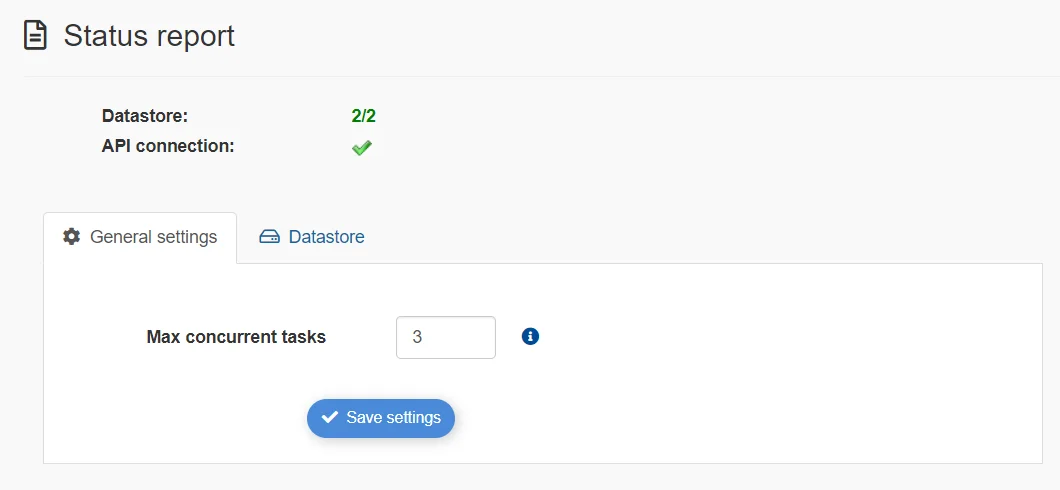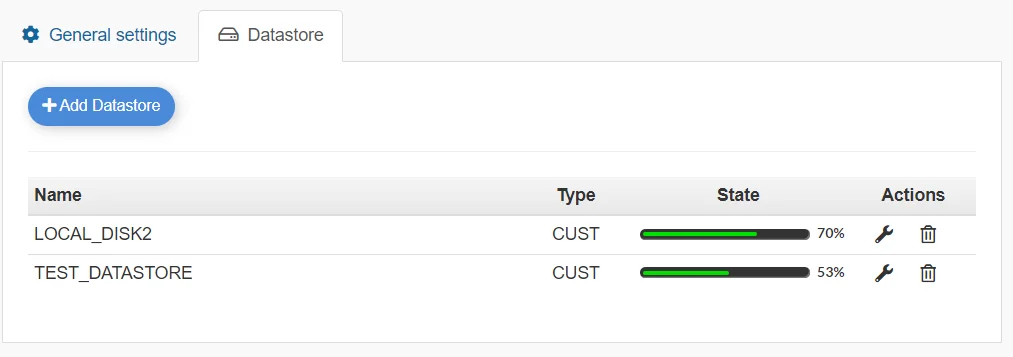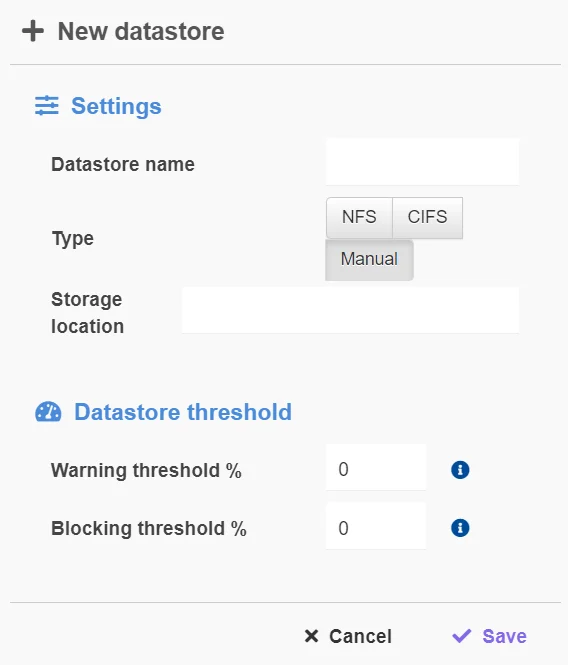Super-administrator only #
With default authorization, no user or administator will be able to access the Backup and Datastore settings.
For Backup Datastore Management, Go to Settings ⇒ Backups and Datastores, there you’ll see the
Setting the maximum number of concurrent tasks #
On the General settings tab, input the maximum number of concurrent backup tasks and press the “save settings” button to confirm the change.
backup Datastore management #
To manage the datastore, you need to go into the Datastore tab, there you’ll see a catalog of all Datastores
Creating a Datastore #
Click on the “Add Datastore” button and on the New datastore popup input:
- – The Datastore name,
- – The Type of datastore you want to use between:
- 1. NFS (better for Linux)
- 2. CIFS (better for Windows)
- – The Storage location (input the path to the Datastore)
- – The Warning threshold in % (when the batastore is filled at this threshold, you will get a warning)
- – The Blocking threshold in % (when the batastore is filled at this threshold the process will be stopped).
After you are done, press save to confirm.
Modifying a Datastore #
Click on the tool button in the Action column which will open the Edit datastore popup where you can modify:
- – The Datastore name,
- – The Type of datastore you want to use between:
- 1. NFS (better for Linux)
- 2. CIFS (better for Windows)
- – The Storage location (input the path to the Datastore)
- – The Warning threshold in % (when the batastore is filled at this threshold, you will get a warning)
- – The Blocking threshold in % (when the batastore is filled at this threshold the process will be stopped).
After you are done, press save to confirm.